Essential Guide to Google Search Console for Website Management
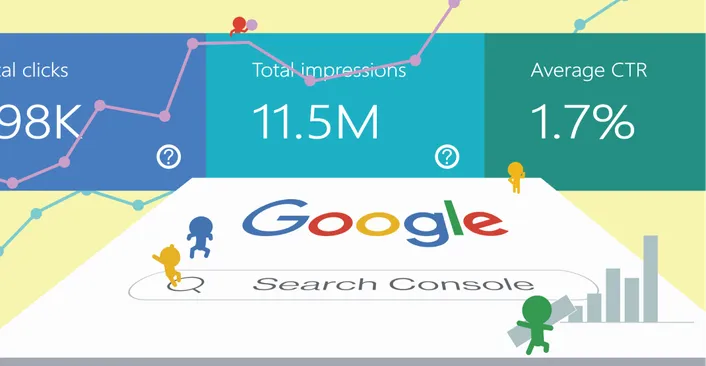
Google Search Console is a free website management tool developed by Google. It not only provides visualized data for performance analysis but also helps identify webpage errors for website optimization. In simple terms, it functions like a creator's data report on popular entertainment platforms, making it an essential feature for almost all content creation platforms today.
Features of Google Search Console
Keyword
Compared to other platforms, one of the unique features of Google Search Console is its keyword source information. It provides insights into the keywords that led audiences to click on your website, allowing you to understand your video audience, current trends, and unintentionally conduct basic market research. You don't have to rely on guesswork as you can obtain precise data to optimize your website.
The presentation of reports in Google Search Console resembles a filter-based format, where you can query and see why users clicked through. Similar filters include pages, countries, and devices. By filtering and ranking based on these criteria, you can determine the type of people who are interested in your web page.
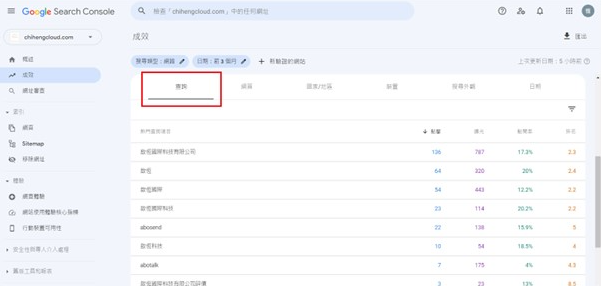
Backlink
Backlinks can be described as hyperlinks that exist between different websites. In addition to providing information on the total number of appearances and the number of websites where a backlink is established, you can also click on the website links to see on which website and in which article the backlink appears. This allows you to know where your website is being mentioned on other websites. By leveraging this data, you can identify which business websites may require your website's information.
To access this information in Google Search Console, follow these steps:
- Click on the "Links" option in the left-hand menu.
- From the "External Links" webpage menu, select the backlink you wish to observe.
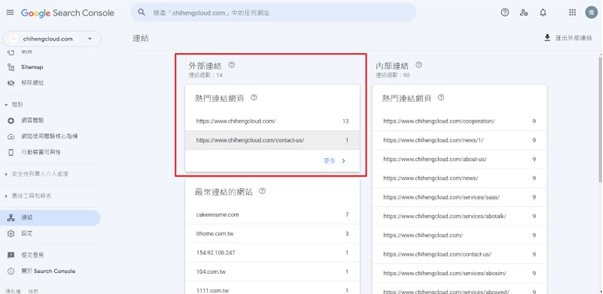
Main functions of Google Search Console
The four major data metrics are as follows: Total clicks, Impressions, Click-through rate (CTR), Ranking
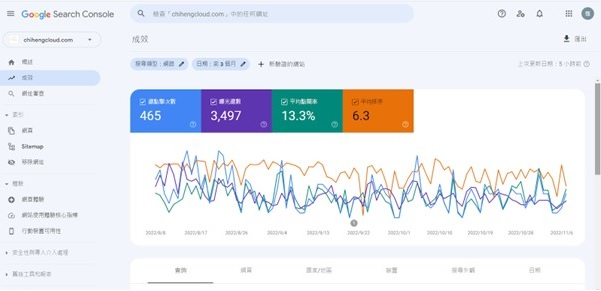
Impressions
The calculation method for backlinks in Google Search Console is as follows: Whenever your website appears in the search results after a search query, it is counted as one occurrence, regardless of whether the user scrolls to see your website information or not. However, if your website appears in the search results as an image, it will only be counted if the user scrolls and the image appears on the screen.
Ranking
Indeed, the ranking of websites in search results is based on the order in which they appear after a keyword search. The ranking calculation takes into account user behavior and varies based on user preferences, so it uses an average calculation. However, if a user doesn't click on any webpage from the search results, the ranking for that particular search query will not be counted.
To put it simply, if you use the filtering features of Google Search Console (as shown in the image) to refine search results, the ranking calculation will only consider the websites that were clicked on. Websites that appear in the search results but are not clicked on will not be factored into the ranking calculation.
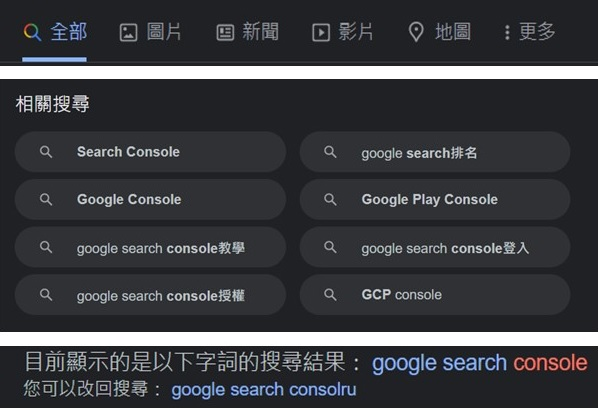
If a user clicks on a website and then applies filters or further refines the search results, that particular click will be considered for ranking calculation. Additionally, if multiple pages from your website appear in the search results, the highest-ranking page of your website will be considered for ranking calculation. In other words, the page with the highest position in the search results will be used to determine the ranking of your website.
Total clicks
Count only once when clicking the same page again after going back.
Troubleshooting and enhancement.
- If a page is not indexed, relevant error troubleshooting alerts will be provided.
- Mobile device compatibility: The reasons why your website is not suitable for mobile devices will be clearly indicated, allowing you to make modifications based on the information provided above.

How to set up Google Search Console
*After creating an index, it typically takes one day for updates to take effect. Therefore, it is recommended to wait until the next day before proceeding with any related operations and data updates.
1.Choosing resource type - Domain or URL
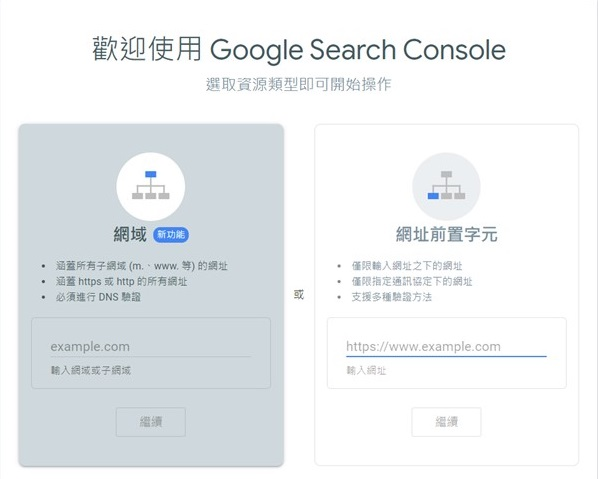
A domain is the Google domain you purchased, which encompasses all versions and URLs within that domain. It provides a more comprehensive integration.
A URL, on the other hand, is just a part of the domain. It represents a specific page or even just a version within the domain.
Having a domain is sufficient for most cases, but the option to include URLs exists for historical reasons and backward compatibility. In the earlier versions of Google Search Console, data functionality was limited to individual URLs. Therefore, if you don't require access to the old version reports, it is recommended to choose the domain option. However, if you later want more granular reporting for each individual URL within your domain, you can add them as separate resources using the "Add a Property" feature.
*When entering a URL, it is important to pay attention to the presence or absence of "http" or "https" as well as the inclusion of "www". These variations can result in different versions of the URL for Google, and the data associated with each version will not be shared or synchronized.
2.Submitting a sitemap
It is important to submit your website to Google for crawling and indexing, as this allows your URLs to be included in search engine results. Here is a step-by-step guide on how to set it up using WordPress:
- Download the Yoast SEO plugin in WordPress
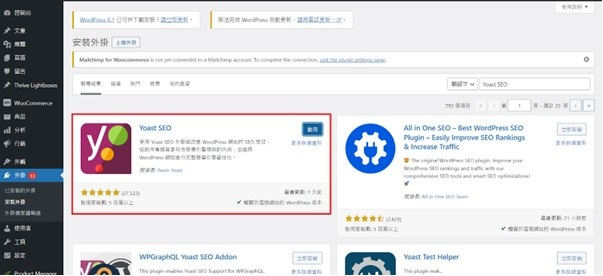
- After activating the Yoast SEO plugin, you will see a new SEO menu on the left-hand sidebar. Follow these steps to access the XML Sitemap settings:
- Click on "SEO" in the left-hand sidebar.
- From the dropdown, select "General."
- Navigate to the "Features" tab.
- Look for the "XML sitemaps" feature and click on the question mark icon next to it for an explanation.
- Click on the "See the XML sitemap" link to view your website's XML sitemap.
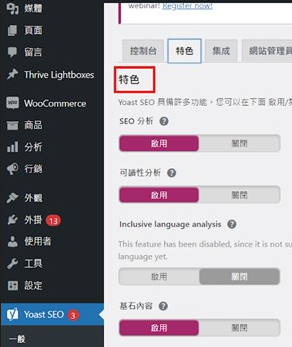
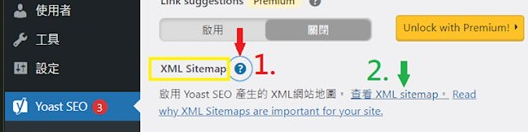
- To submit the URL of the webpage you clicked on to Google Search Console. Submitting the clicked URL to Google Search Console can help you gather more information about that specific webpage and its performance in search results.
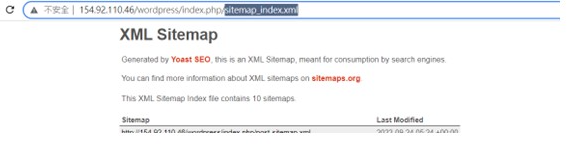
After reading the above explanations, do you have a better understanding of Google Search Console? If you enjoyed our article, feel free to share it. You can also check out other articles for more information on SEO-related questions!






