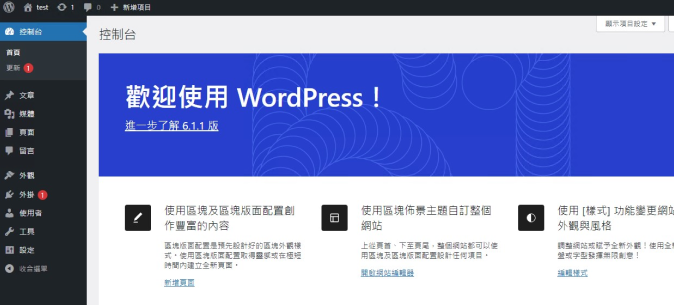Setting up a WordPress website on an Apple Mac system
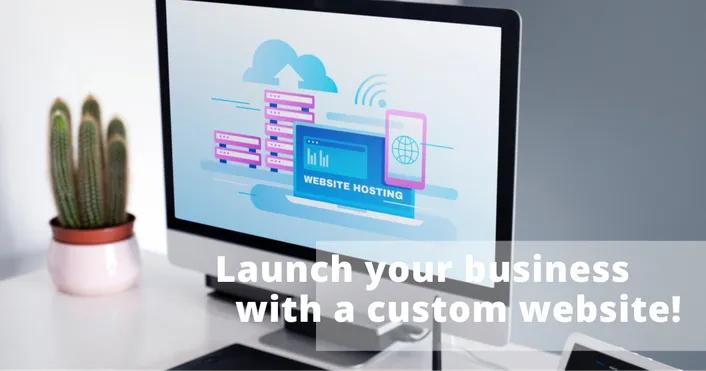
If you're using a Mac computer, how can you set up an environment to run WordPress and build your own website? Here's a zero-basic tutorial to help you, even if you have no technical background! Let's start building your WordPress website now!
Environment Deployment
Below will be a step-by-step guide on how to set up an environment on a Mac computer to run WordPress and build a website.If you want to use Windows or Linux systems, you can consider using Microudcloud hosting. Microud cloud hosting does not have too many packages bundled inside, so you can build your desired space by yourself with higher flexibility! If you haven't purchased a host yet, please click the link below to freely choose the host you want according to your needs.
Windows system
If you are choosing the Windows system, don't worry. You can refer to the following related reading. We have a complete tutorial on setting up the Windows system.
Linux system
If you are choosing the Linux system, don't worry. You can refer to the following related reading. We have a complete tutorial on setting up the Linux system.
Necessary programs for Mac host
1-1.Download XAMPP
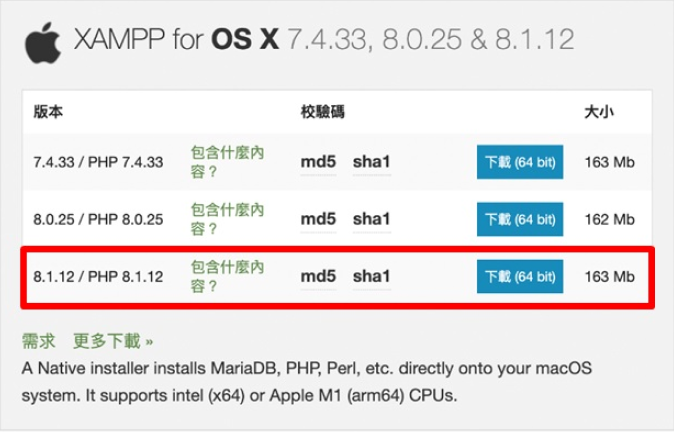
1-2.Download Wordpress
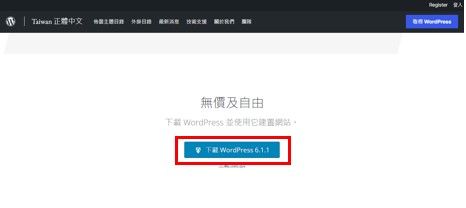
Installation process of XAMPP
2-1.Run XAMPP file
- No need to make any other changes after opening it, just click "Next".
- Click on "Manage Servers" at the top and select the first one (MySQL) and
- the third one (Apache). Click "Start" to start the servers.
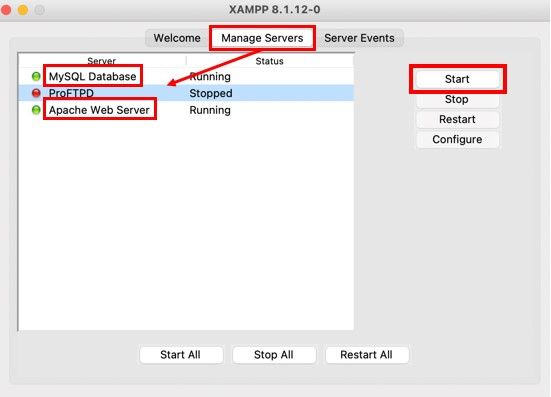
2-2.Click on "Go to Application"
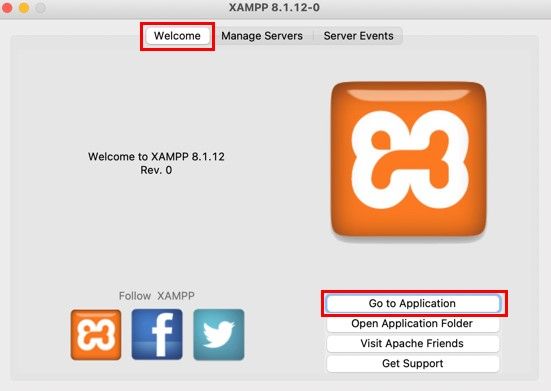
2-3.Clicking on phpMyAdmin will bring up a window in the bottom right corner
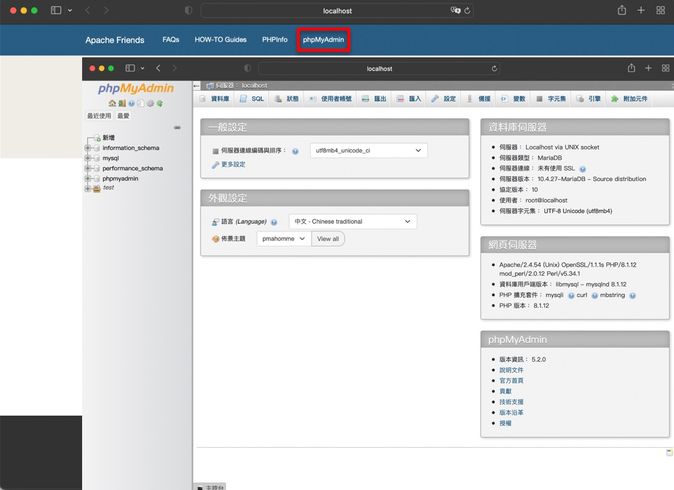
Database configuration
3-1.Create a database
You can customize the name of the database, but it is recommended not to be too complicated (example: test123
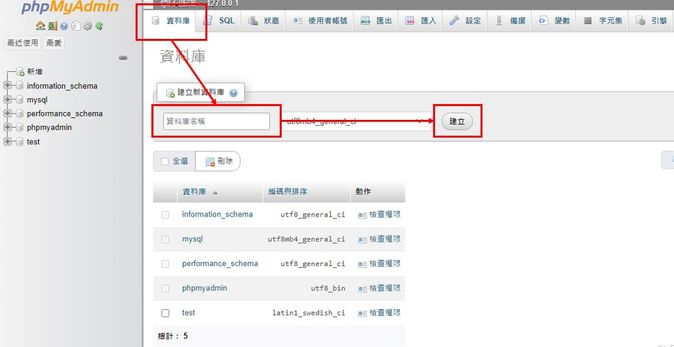
3-2.Click on the top left corner phpMyAdmin, click on User accounts, and add a new user account
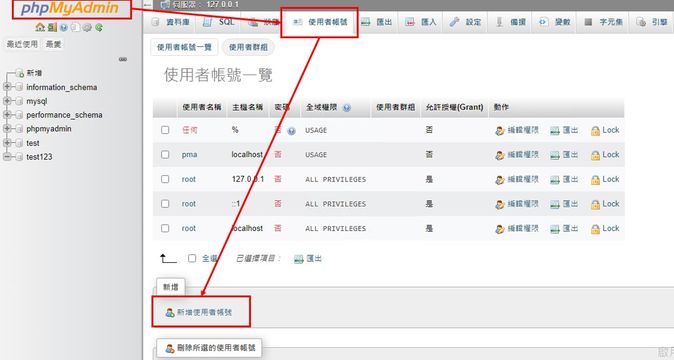
3-3.Fill in the information
Remember to check the "All privileges" checkbox at the bottom, then click the "Go" button at the bottom to execute
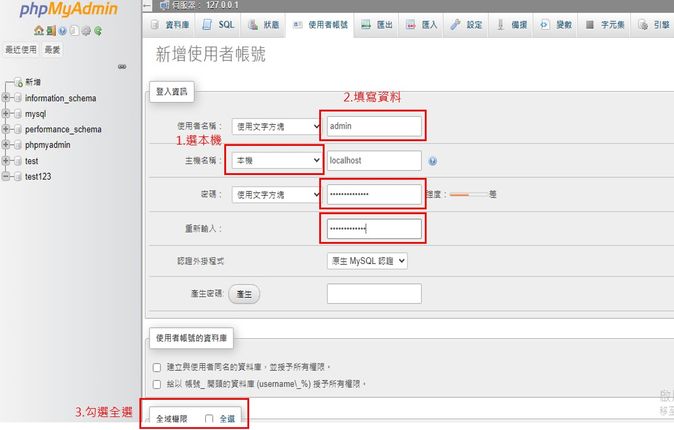
Installation process for WordPress
4-1.Extract the WordPress compressed file
Rename the folder from "wordpress" to the desired name
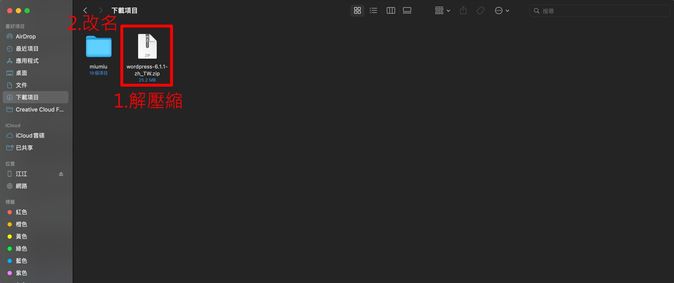
4-2.Open the folder "xampp\htdocs" and drag the renamed WordPress folder into it
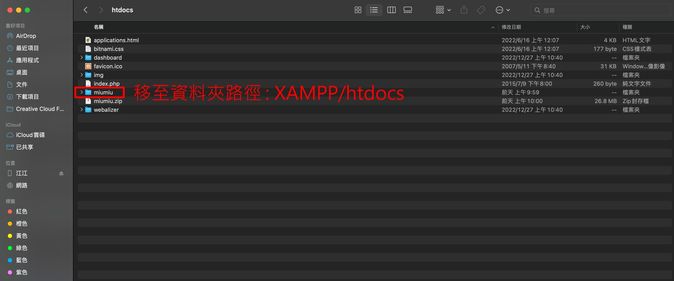
4-3.Open Chrome browser and enter the following URL
打开chrome 浏览器输入以下网址http://localhost/abosend(Type in the name you gave to your filem earlier)
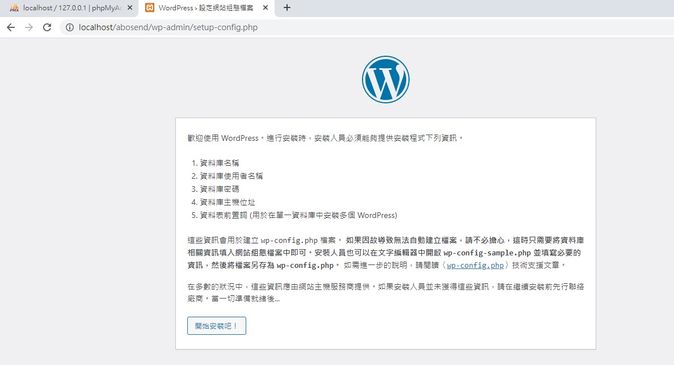
4-4.Please fill in the information and click send
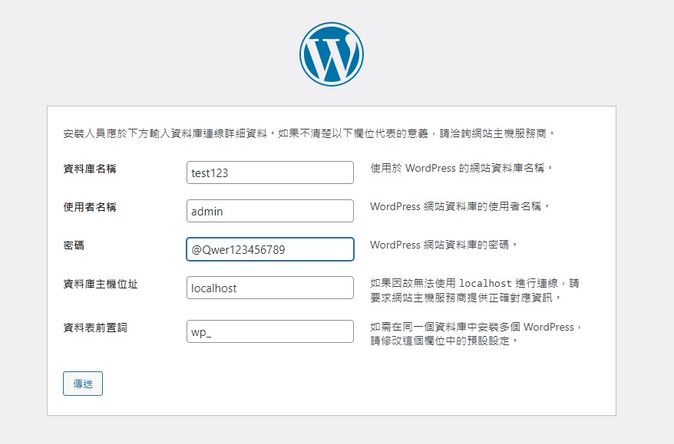
4-5.Click "Run the installation" to start the installation process
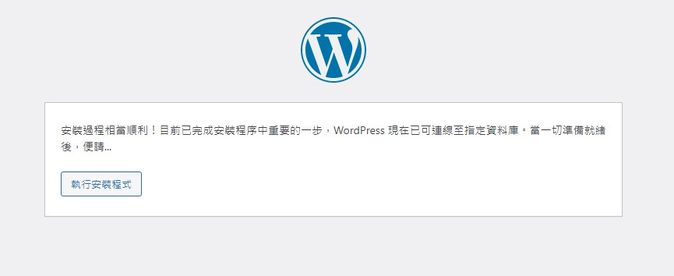
4-6.Fill in the information and click "Install WordPress
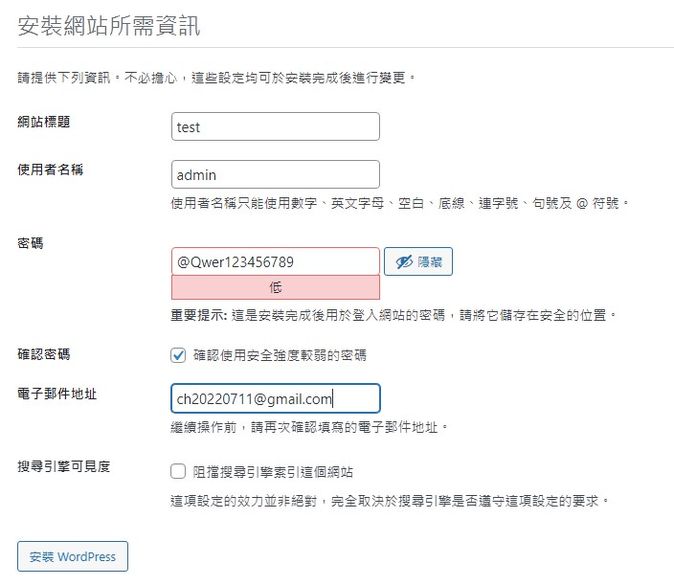
4-7.Click on "Login"
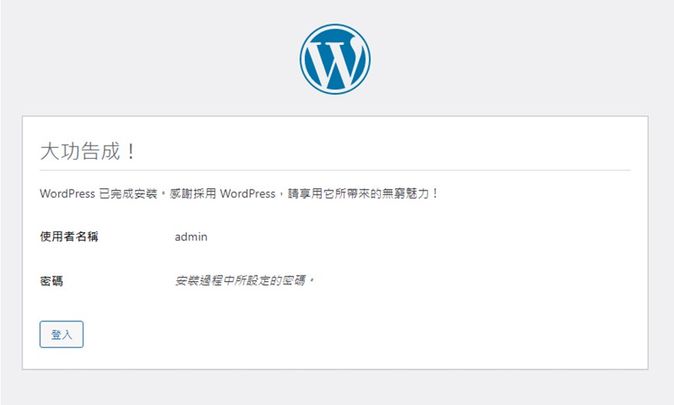
4-8.Enter username and password
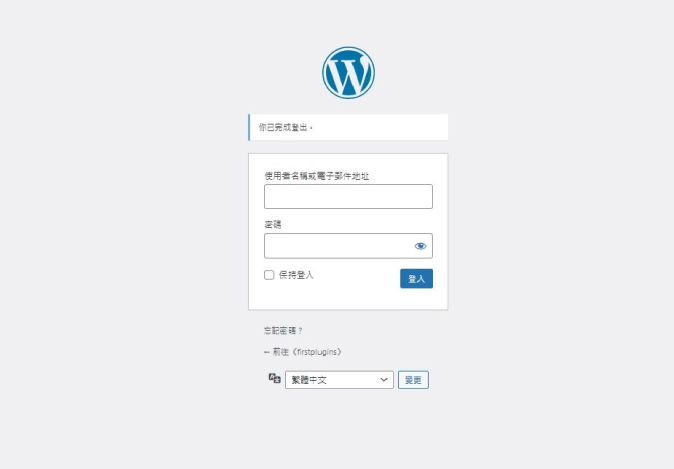
Installation Completed